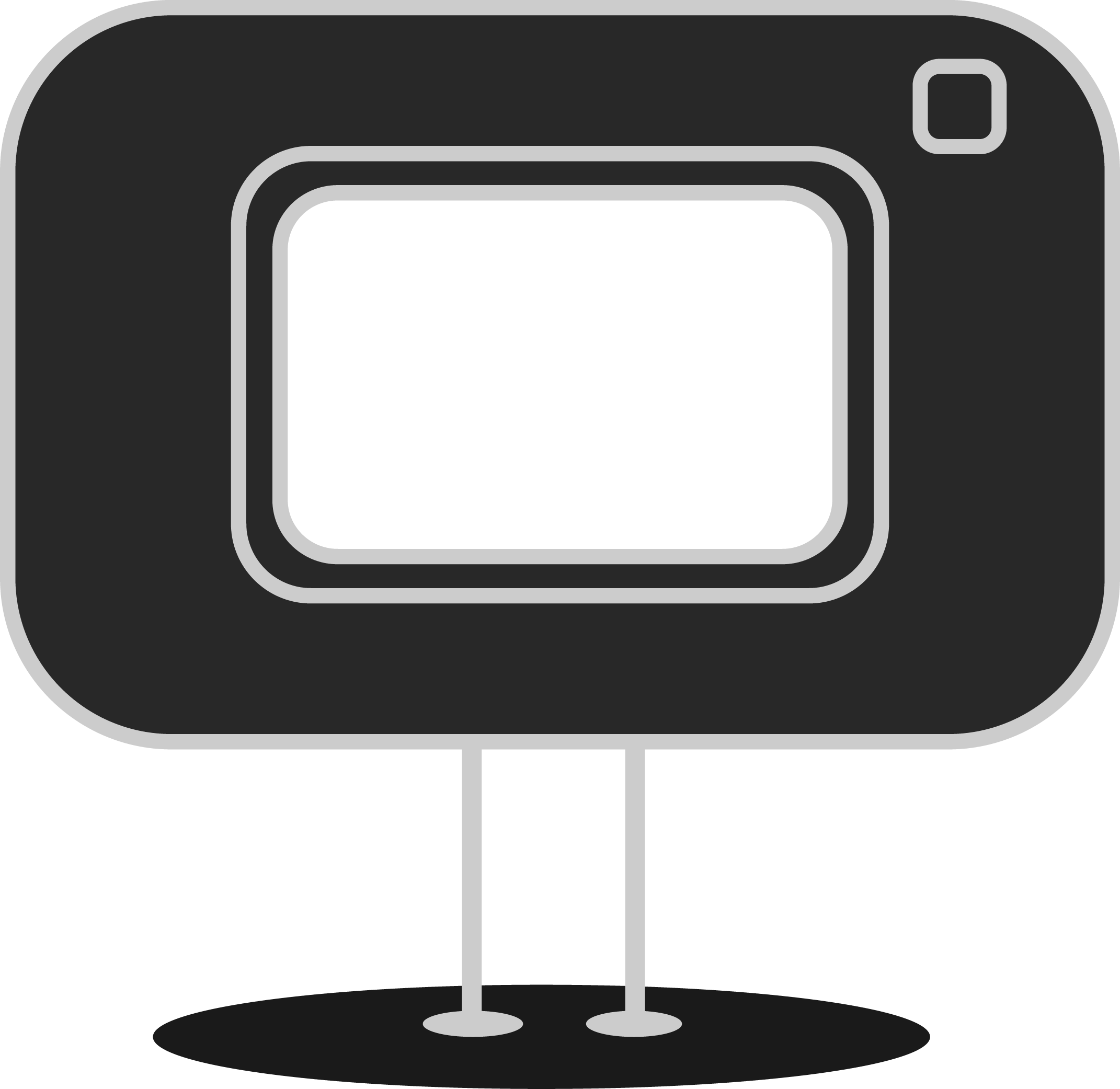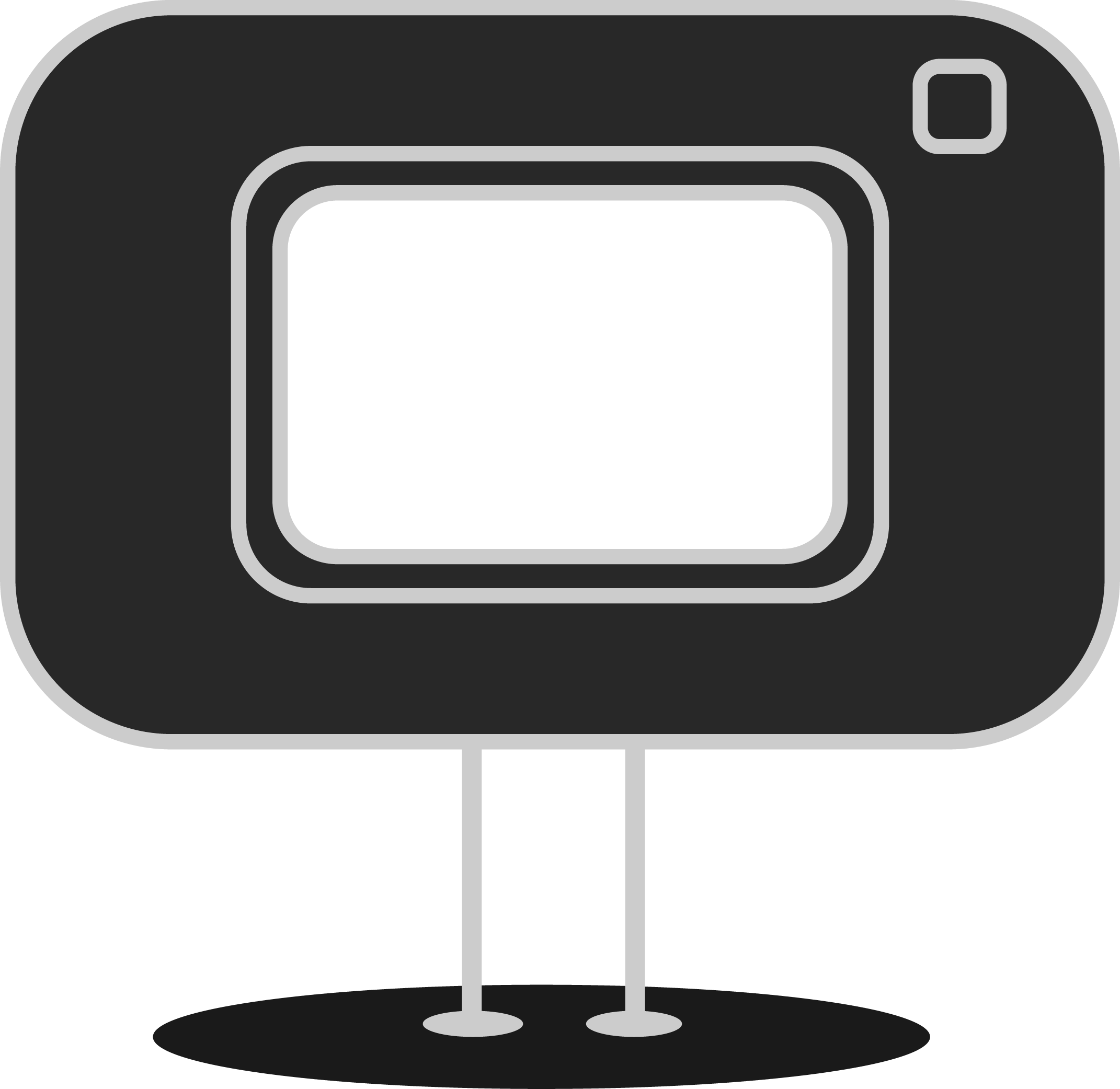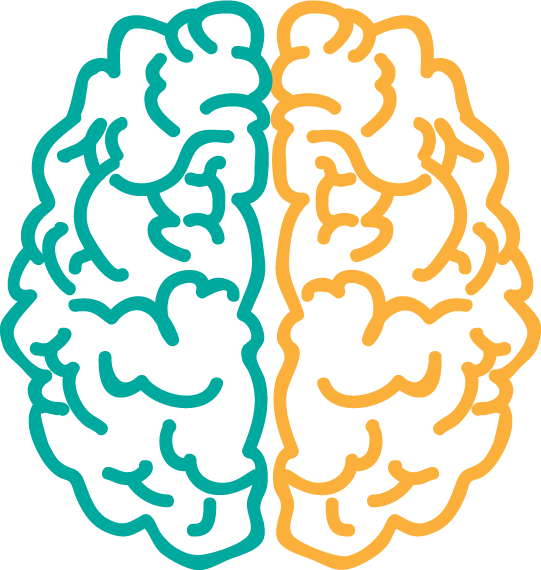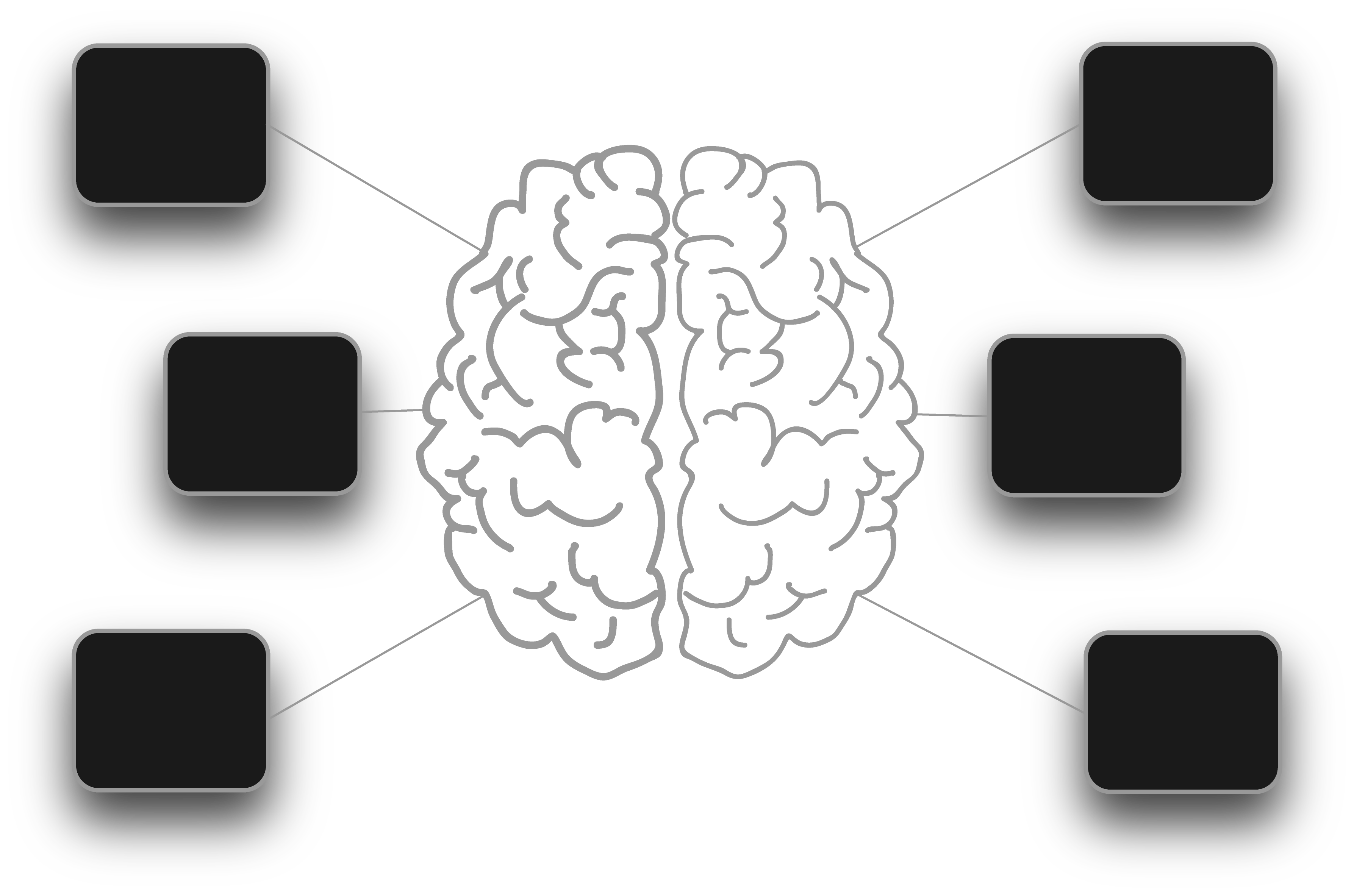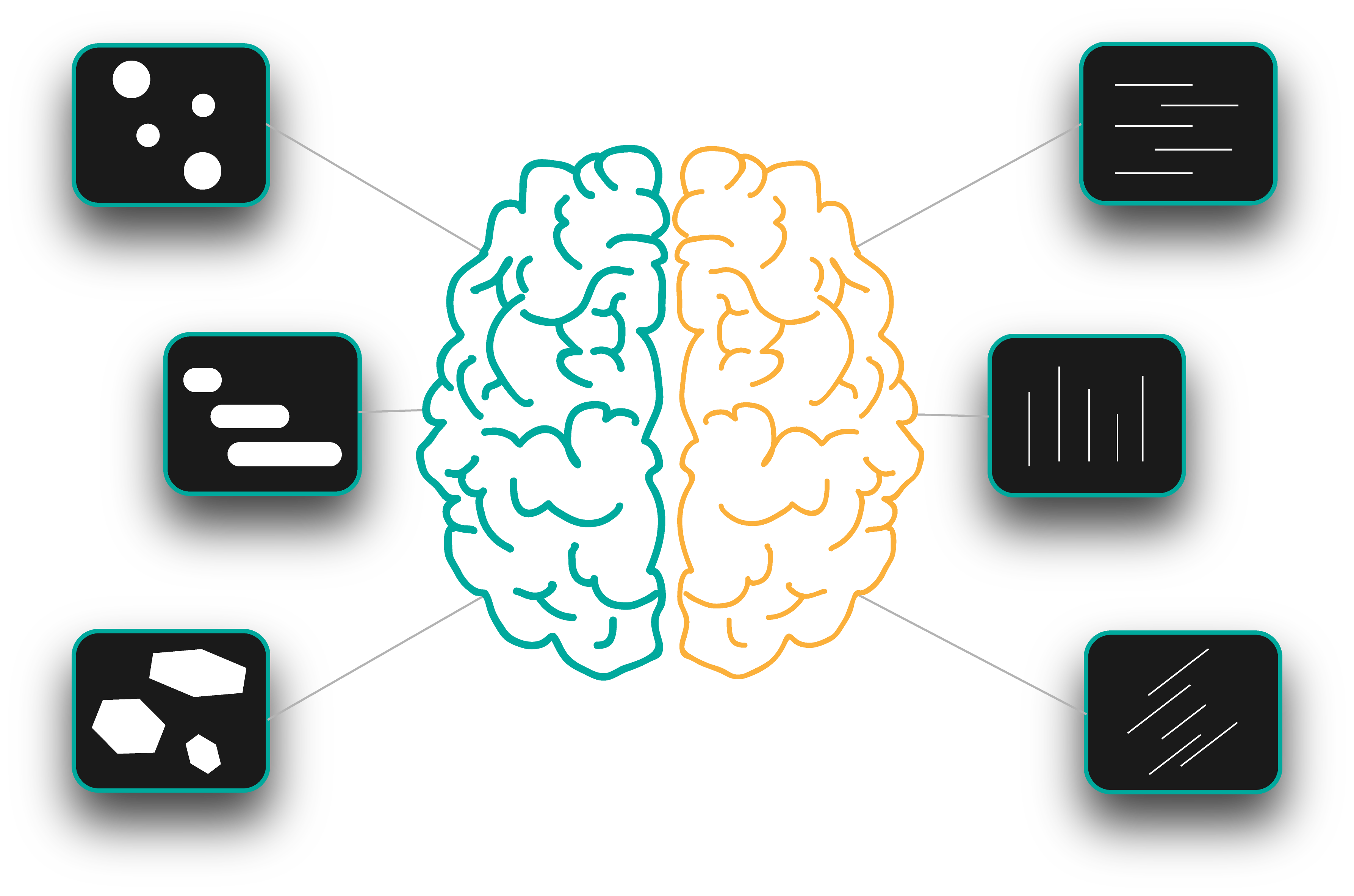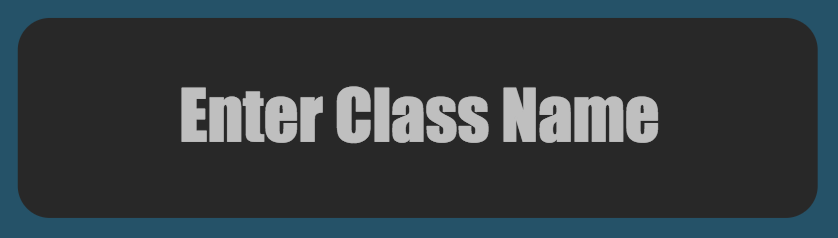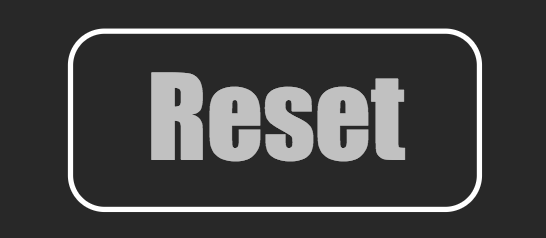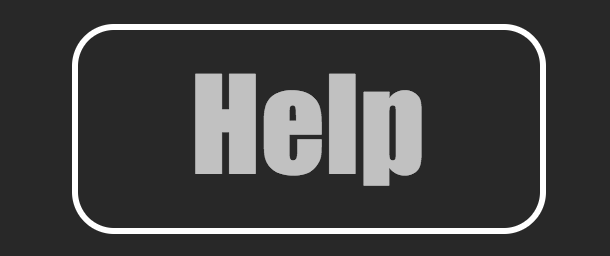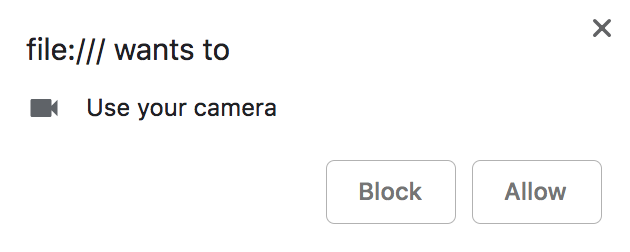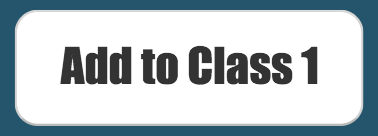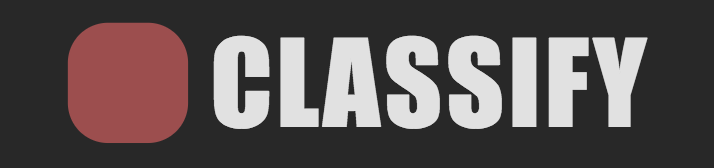The Device Camera mode of the
Image Classifier plugin allows you to take
screenshot images directly from your camera device and assign them
to a specific class. You can then use the camera to predict in
real time which class is the closest to the current video frame.
Camera Permission:
In order to use your camera device, you first need to accept the
browser permission policy. Click allow when the
permission pop-up shows up:
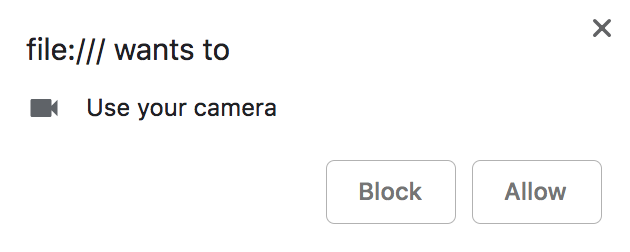
At this point, the video will start and you should see yourself
inside the camera plugin drawing.

Training the System:
You can add video frame images to a specific class.
Use the add class button to do so:
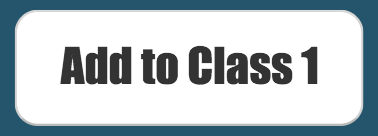
The number of images uploaded per each class, together with a
thumbnail grid preview of the files uploaded, will appear next to
each class. There are a total of three classes where you can add
files to: Class 1 , Class 2 and
Class3 placed from top to bottom on the right
hand side of the plugin view, respectively. You can customise and
change each class name by simply clicking on the respective class
name text field and type the new class name:
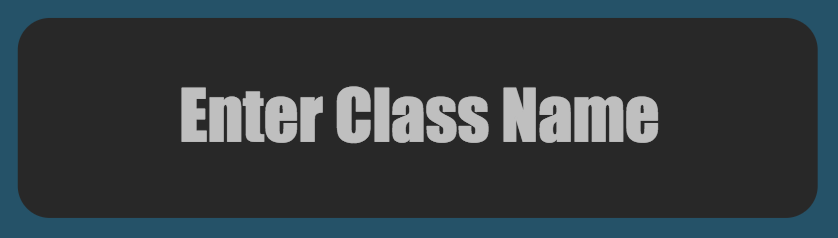
Video Frame Image Prediction:
Toggle the the classify button at the bottom of the
plugin view to begin the classification:
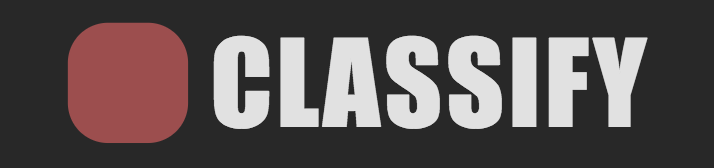
As soon as you toggle the classify button, the system
will check the current video frame and predict to which class it
should belong to.
The system will then output a text message with the predicted
class number:

Reset:
Use the reset button on the top right of the plugin view
to clean your classes and start fresh from the beginning:
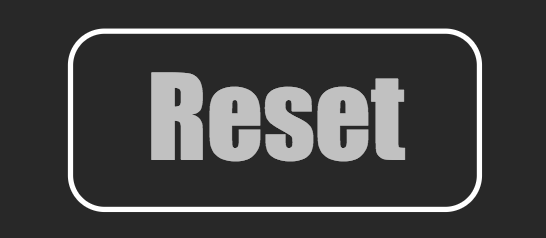
Help:
Use the help button on the top left of the plugin view to
reopen this tutorial at any time:
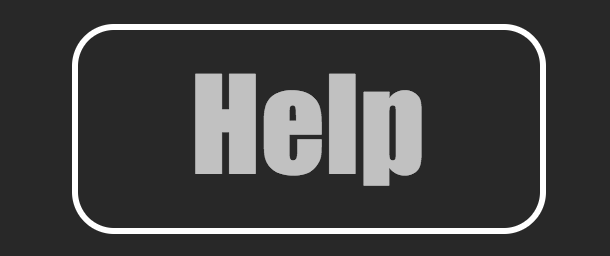
↕